*** Update: Download our brand new App, Vittle, which turns your iPad into a Recordable Whiteboard. You can now make videos right on your iPad! ***
Here’s a quick tutorial on how to record your live sketches using Air Sketch on your iPad and QuickTime Player on the Mac.
Most people may not be aware that QuickTime X that ships with Snow Leopard has a built-in screen recording feature, which works great with Air Sketch. Here’s how to use it to create quick videos of your live sketches:
1. Start Air Sketch on your iPad.
2. Open Safari on your Mac. Under the bookmarks menu, select “Show All Bookmarks”, then select the Bonjour category on the left list. Double click on “Air Sketch by qrayon”. If you are using a different browser, such as Firefox, tap on the server icon on the bottom left of Air Sketch and type in the displayed address into the browser’s address bar.
3. Adjust the size of your browser window to show the full drawing area. It may be easiest to just make it full screen.
3. Open QuickTime Player. Under the file menu, select New Screen Recording, or Control+Command+N.
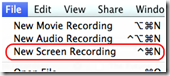
The Screen Recording window will appear:
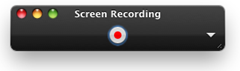
4. You can choose to also record sound via your computer’s microphone, or not via the dropdown. This also let’s you set the quality and destination of the recording.
5. When you are ready, click the record button, then “Start Recording”.
6. Create your masterpiece.
7. Click “Stop Recording” in the menu bar or Command+Control+ESC when you are done. This will open the movie you just created.
8. You can trim the movie using QuickTime Player. Useful to remove the inadvertent pause at the beginning and end.
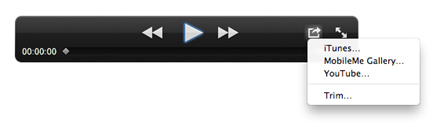
9. You can now rename your movie file, and perform any additional post production work you need.
Here’s an example of a movie that was produced this way:
For Windows users, check out the amazing and free CamStudio recording tool.
Feel free to post links to your own creations in the comments!