
We have gotten lots of great feedback from our enthusiastic users over the past few months (thank you and do keep it up!). It’s clear that many people see the potential of the iPad as a powerful presentation tool. The iPad is the perfect size as a personal wireless whiteboard, and it’s even light enough to carry around in front of an audience.
We’ve taken all your feedback into account and are launching a major new version of Air Sketch today.
Air Sketch 2.0 takes presentations to the next level: You can now open multi-page PDF documents in Air Sketch to wirelessly annotate and project them. This works wonderfully with exported PDFs from all major presentation packages, such as PowerPoint and Keynote. Just email the PDFs to yourself, view them in the Mail app, and open them in Air Sketch. You can advance or flip through the pages in the PDF and draw over them, all of this being wirelessly projected as before.
Tip: Tap the page number on the new PDF controls to quickly jump to any page.

You can also send PDF documents to Air Sketch from any App that supports the “open in…” feature, including 3rd party document managers such as Dropbox or Goodreader. Note that Air Sketch works with one PDF file at a time, and doesn’t store or manage PDF files directly.
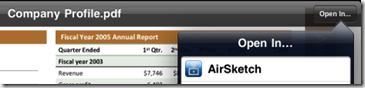
Email Annotated PDFs
When you are done with your presentation, you can even email the complete PDF file with all your annotations right from Air Sketch using the Email as PDF option on the Send-To control. This makes it easy to share your notes with your audience right after a presentation.
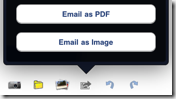
One thing to be aware of is that there appears to be a limit to the size of email attachments on the iPad. We’ve found that documents under around 10MB (or PDF files up to around 75 pages) tend to be sent ok, but sending larger ones may fail. This appears to be an OS limitation and happens in other Apps as well, which we hope will be addressed in a future upgrade.
Full Page Zoom
We’ve added a few more refinements to Air Sketch, including the ability to zoom out to see the whole page: Just pinch with 2 fingers from the default full-screen zoom level.
Switching in and out of PDF Mode
If you are in the middle of presenting a PDF and need to sketch on a blank page, just erase the annotations and background (if there are annotations, you need to tap the erase button twice). You can then return to where you were by tapping on the PDF button:

This works the same if you need to load a snapshot, or a background image from the Photo Library.
Other Improvements
Air Sketch 2.0 comes with additional performance improvements, including smoother background image transitions. The short blank page “flash” between background image changes has been greatly reduced. Scrolling large lists of snapshots is now also much smoother.
Free Update for Existing Users
We have decided to release Air Sketch 2.0 as a free update to everyone who has already purchased Air Sketch v1. This is our little way of saying Thank You to all our early adopters. We are very grateful for your continued support! The update should be available in the App Store within 24 hours.
Please Rate this New Version!
If you like these new features, please consider taking a minute to rate this new version in the App Store. Ratings are per version, and your 5-star ratings go a long way towards helping support future free updates. We are committed to building great apps and earning your 5-star reviews.
If you have any questions or run into any issues, please contact us via the support form and we’ll respond as quickly as possible. Also, do keep your feedback and suggestions coming. We do try to answer all our emails in person, and take all of it into account for future releases.