by qrayon
9. January 2013 11:50

We’ve received a number of queries about how to restore the color palette to its original settings. To edit a color, first pin the palette open, select a color, then tap on it again. Now tap on the #RRGGBB value indicator to edit it directly.
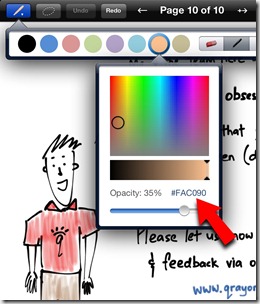
Here are the RGB values of the default palette:
| Color | RGB Value |
| Black | 000000 |
| Blue | 558ED5 |
| Red | D99694 |
| Green | C3D69B |
| Purple | B3A2C7 |
| Light Blue | 93CDDD |
| Orange | FAC090 |
| Taupe | C4BD97 |
Now you can customize your palette to your heart’s content without worrying about how to get back if you want.
If you’re looking for a great tool to make your own coordinated color palettes, check out colorschemedesigner.com.
Enjoy!