
While we designed Inkflow to be a useful general purpose tool, its main inspiration is to enhance Visual Thinking: Effectively using both words and pictures to think and communicate better. There are many great books on this subject (see below), and people have been brainstorming using pen and paper or whiteboards and sticky-notes for a long time. However, the iPad is the ideal tool for visual thinking, and we designed Inkflow to make full use of it.
But Wait a Minute, I Can’t Draw!
The most common misconception about visual thinking is that it’s the exclusive domain of graphic artists and “creatives”. Well, in case no one has told you yet, you are creative. We all are. All of us already think visually in our minds, and all of us have more than enough drawing skill to use tools like Inkflow effectively.
Brainstorming Like You’ve Never Seen Before
Probably the simplest use of Inkflow is for brainstorming. Let’s say you are a high school teacher and want to come up with ideas for lesson plans for your class. The first thing to do is to put something quickly on the canvas. If you are having trouble, start with yourself:
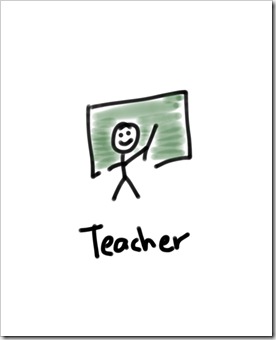
Once you have something down, however simple, the canvas becomes a lot more inviting for ideas.
Now, put down your goals. You want to make a lesson plan, but that doesn’t sound quite inspiring enough. Why do you want a lesson plan? What’s the bigger picture? Well, you are a teacher because you want to help build a better society by educating students. Let’s create a couple doodles for that:
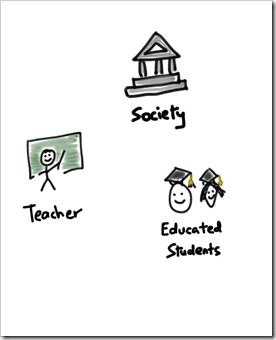
Ok, that’s a little more motivating! This is important stuff! What else? Well, you are a forward thinking teacher, and you want to leverage Technology and Media in your lessons. Let’s add those:
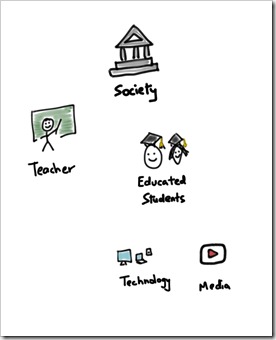
And expand on them (by the way, you can click or tap on these pictures to see a larger version):
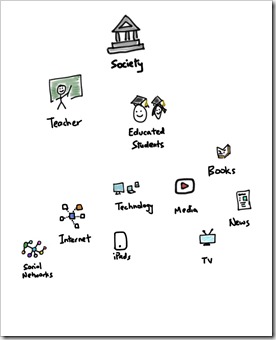
Notice that your little brainstorming doodle is starting to take on some structure. You have your high level goals on top, and various concepts emerging in a tree-like structure. If you’ve done text outlines or mind-maps before, this should look familiar. However, the addition of the little doodle makes this a lot more mentally stimulating and fun. You’ll find that more of your brain is engaged vs. looking at a boring text file. Just compare the picture above to this:
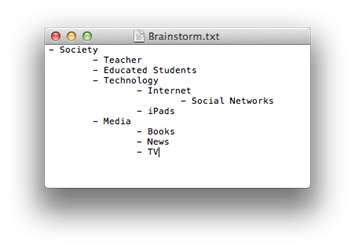
Once you’ve tried visual thinking, you’ll find it hard to go back.
Ok, now that you have a few key goals and concepts down, look for patterns and connections in your drawings. Are there other elements you want to add? Are there interesting relationships between concepts? Could they be rearranged? Do some concepts spark other ideas?
Here’s where visual thinking can be super powerful. In this example, you might look at the TV and News doodles, and might be reminded that there’s a Presidential Election coming up, which might be an interesting topic for your students. Among the major issues are the Economy and Healthcare. You decide to drill in more into Healthcare, which involves Doctors, Hospitals, and Insurance Companies.
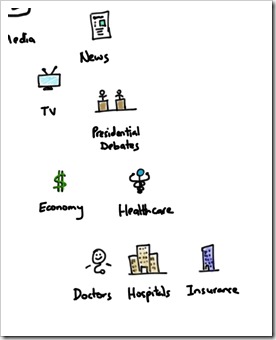
By now you are probably already coming up with several ideas for lessons and activities for your students. But with more concepts on the page, there are even more new connections you could form.
Thinking more about the Economy, your eye might also catch sight of Social Networks on the left side of the page. Didn’t Facebook just issue an IPO, and weren’t there some interesting controversies about it in the news recently? Doodling and thinking more about that, you might add a whole new branch on Facebook, the Stock Market, plus the role of Investment Banks and Analysts.
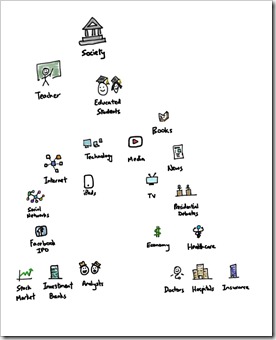
You now have a rich set of concepts to combine and expand upon. You might rearrange them to see if there are other connections, or copy them into new groups to capture ideas. For example, the genesis of two lesson plans you might come up with are:
1. Social Networks + Doctors + Insurance: Ask students to poll their friends and family in their social networks to see how satisfied they are with their Doctors and Insurance. What are the major concerns people have?
2. The Economy + Facebook IPO + News + Analysts: Ask students to research recent news articles on the Facebook IPO. What are the main issues? Who are the main players? Why do they think the stock price didn’t perform as expected?
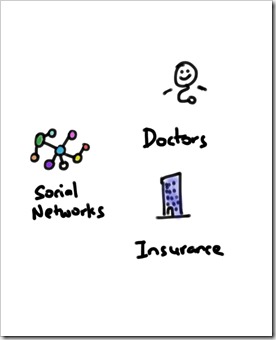
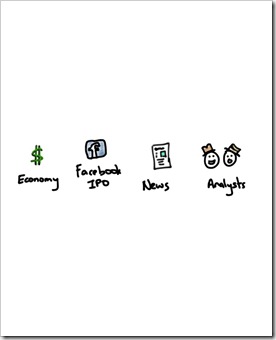
Using Our Visual Minds
In just a few minutes, you have created a powerful and reusable template for thinking about the problem you were trying to solve. Try coming back to it in a day or so, you’ll see new connections and ideas you didn’t the first time. Try adding new concepts, even seemingly unrelated ones. These can spur unanticipated ideas.
Why does this technique work so well? A large part (if not most) of our brains is devoted to visual processing. We are naturally visual creatures. Even when you are thinking with your eyes closed, you are involving your visual neurons. We dream in pictures, not text. By drawing simple pictures and moving them around with your fingers, you are mirroring the processing that happens in your mind. This allows your brain to focus on being creative, and not worry about forgetting a concept that you’ve already captured on your iPad.
Furthermore, the little pictures stimulate your mind differently from just the words. They spur you to make connections you wouldn’t have with words alone. Color, while not strictly necessary, adds yet another dimension.
Further Reading
Brainstorming just scratches the surface of what’s possible with visual thinking. We highly recommend the following books, which are packed with tools and techniques you can apply right away:
Blah, Blah, Blah by Dan Roam: Gives you a simple yet powerful framework for thinking and communicating visually. If you are at all interested in Visual Thinking, get this book! In case you need more convincing, you can also find some videos by Dan online.
Business Model Generation by Alexander Osterwalder and Yves Pigneur: If you are a business consultant or manager, this is a great book for establishing a practical template for thinking about business strategy.
We Love to Hear From You!
If you are new to visual thinking, we hope you’ve enjoyed this little introduction. Play with these ideas and techniques, and form your own. There’s no one best way to think or one style to draw with. Your brainstorming pictures will undoubtedly look very different from the ones above. Make them personal, and use the tools in the way that works best for you.
Please let us know if you have any questions or comments. We also love to hear about how you are using Inkflow and if you have any feedback for making it more useful for you. You can contact us using the feedback form.
Thanks and Happy Thinking!