 Tidy Mind User's Guide
Tidy Mind User's Guide
Thanks for downloading Tidy Mind!
There are many advanced and subtle features to discover.
Bookmark this page as a handy reference.
The Board
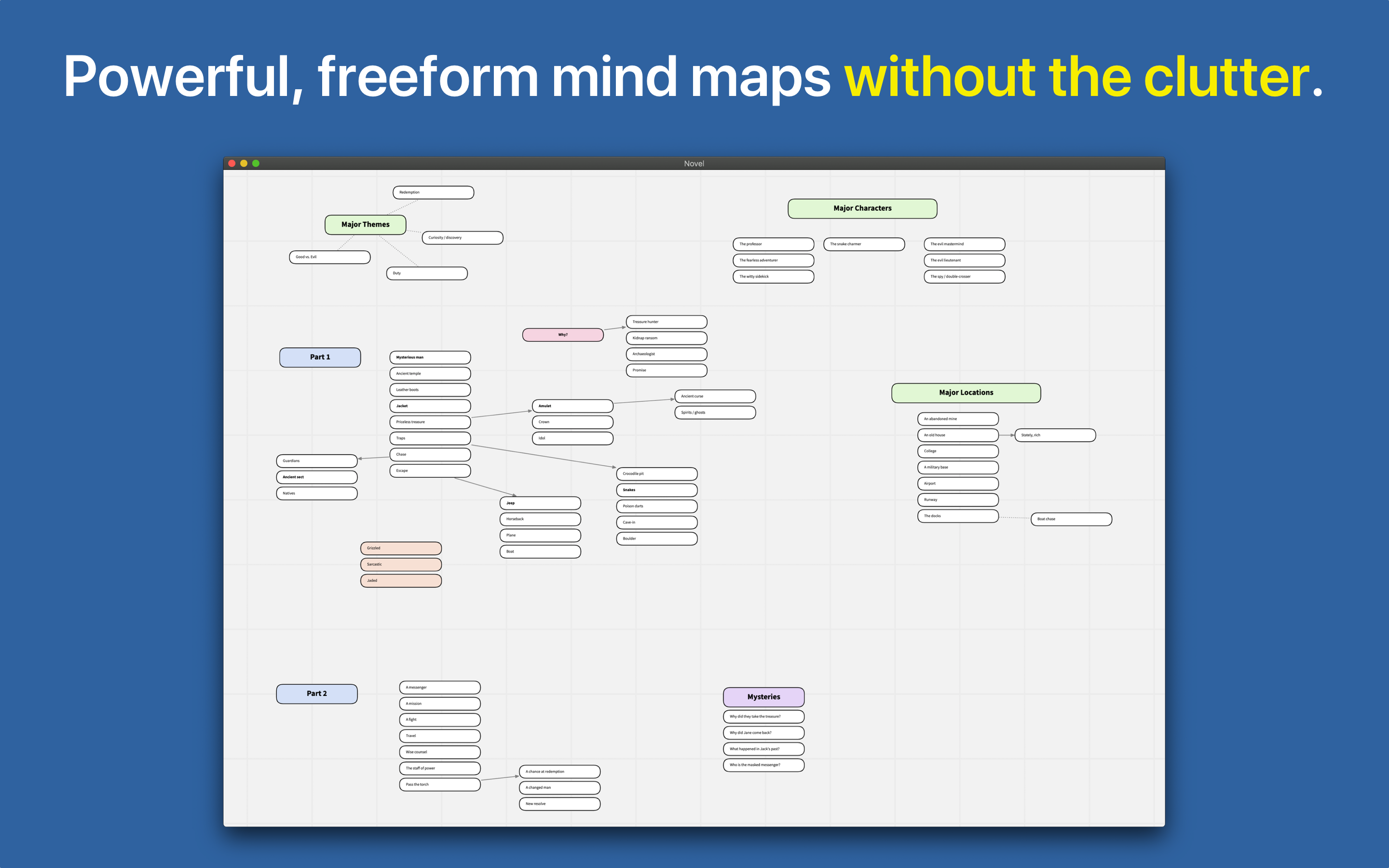
Adding Cards. Double-click on the board or press Cmd+Enter to add a card.
Basic navigation.
Drag a blank part of the board with the mouse to scroll.
Use the mouse wheel or trackpad scroll to zoom.
Click on a note to edit it.
Selecting Notes.
Hold the Shift key and drag to select notes.
You can also click on a single card to select it.
Shift+click to select additional notes.
You can also use the following keyboard shorcuts:
- A: Zoom to all notes
- = / +: Zoom in
- -: Zoom out
- Ctrl+A: Select all notes
- Arrow keys: Change the selected note
- Enter / Return: Edit the selected note
Deleting Notes.
Press the Delete key to delete selected notes.
Context menu.
You can also right-click the mouse on selected notes or on the board to show additional actions.
Stack and arrange notes.
Select two or more cards, then use the following keys to arrange them into stacks:
- S: Stack the selected cards
- J: Stack and justify the selected cards
Copy and Paste.
You can copy selected cards from one board to another.
You can paste multiple lines of text into Tidy Mind to create notes from them (one per line).
You can paste notes back to a text editor as text.
Editing Notes
Double click on a note to edit it.
The editor supports basic formatting using a simple markup system:
Headings.
Put a pound (#) character at the beginning of a line, followed by a space to make text on that line appear as a heading.
Emphasized (italic) text.
Enclose words with a single asterisk (*) to make them appear in italic.
"This is *emphasized text*." appears as "This is emphasized text."
Bold text.
Enclose words with a two asterisks (**) to make them bold.
"This is **bold text**." appears as "This is bold text."
Strikethrough text.
Enclose words with a two tilde characters (~~) to draw a line over them.
"This is ~~strikethrough text~~." appears as "This is strikethrough text."
Text editor keyboard shortcuts.
Use the following handy shortcuts to speed up your editing:
- Ctrl+H: Make a line a header
- Ctrl+B: Make selected text bold
- Ctrl+I: Make selected text italics
- Ctrl+L: Make a bulleted list
- Ctrl+Alt+L: Make a numbered list
- Ctrl+. (period): Strikethrough selected text (handy for todo lists)
Inserting Images Tidy Mind Pro
Drag and drop image files from the Finder to Tidy Mind Pro to insert them.
- Shift+Cmd+I: Select image file to insert
Back to the Tidy Mind homepage.